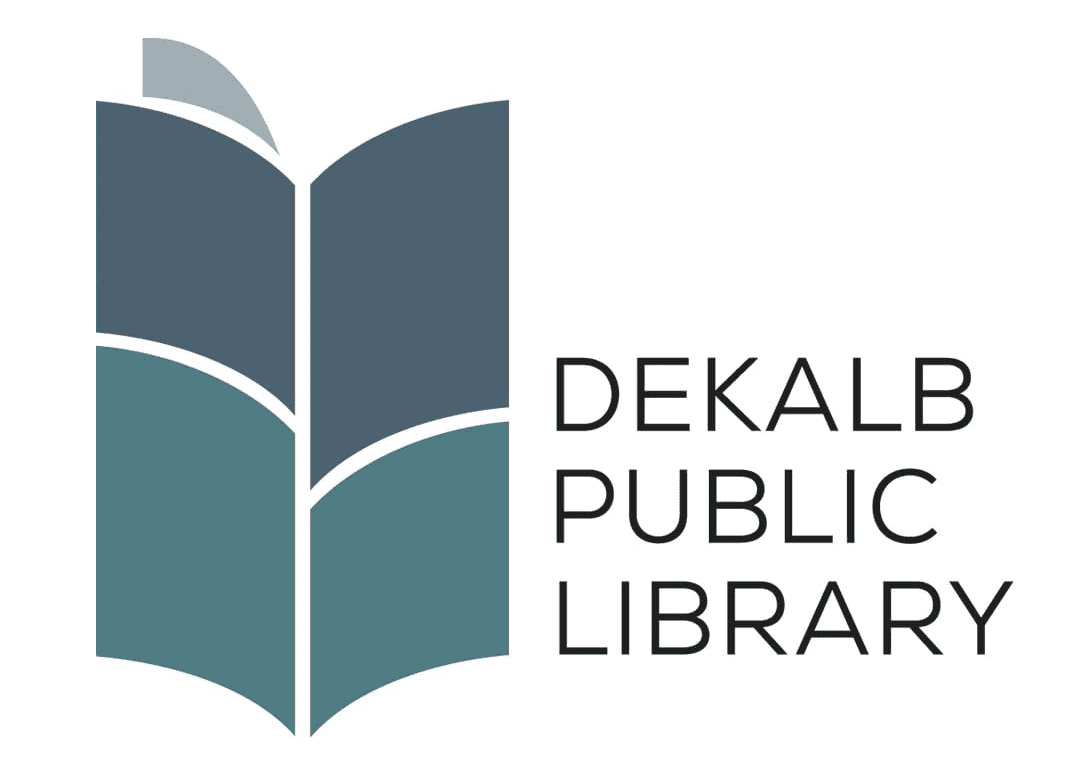Step-by-Step Guide to Borrowing E-Books
Have you read through your stack of books at home? In need of something new? Don’t fret, just head over to the DeKalb Public Library’s website and check out their e-book selection. Here is a nifty guide to help you get your hands on a great digital book. Get your parent or guardian to help you read through this guide and set up your account. No library card? No problem! We’ve got you covered. Skip down to the end of this article to see what you need to do if you don’t have a library card yet.
- Go to https://dkpl.org/e-books/ .
- Once on the page, click on the OMNI link and this will take you to the Overdrive site.
- You will be asked to select your library. Choose the DeKalb Public Library from the drop-down menu.
- Input your library card number. Remember, your pin number is the last four digits of your library card number.
- Now you are ready to select books!
- If you go to “My Account” and click “Settings”, there are several things you can customize: * You can select the number of days that you can borrow a book or audiobook: 7, 14, or 21 days… it is up to you! * You can select which books you would like to see. Depending on your age, you can choose “Juvenile” which are books for age 0-12 years or you can choose “Young Adult” which is generally for ages 13+. If you are unsure, you may select both! * If you have dyslexia, you may also select a special font.
- When you borrow a book, you will be given the option of reading through the Kindle app, reading in your browser, or using an EPub file. Personally, I prefer to read on my Kindle, but I have also read books in my browser and that was very easy to do.
There is also the option of downloading the Libby app. I love Libby. It is so easy to use and so convenient. However, there are some drawbacks. The first is that it can drain your device’s battery pretty quickly. The second drawback is that it can be glitchy. So you will have to decide what you want to do. The interface is much nicer than borrowing directly through Overdrive, but it can be problematic. Personally, I use Libby on my phone, but I go directly through Overdrive when I am on my Kindle. You will have to figure out what will work best for you. If you do decide to download the Libby app, simply follow the prompts to select your library and input your library card number, and you will be on your way!
But what if you never signed up for a library card?
Now that the library is closed to the public, you cannot go to the front desk and sign up for a card. However, if you or your parents have a cell phone with texting capability, Overdrive will allow you to type in your phone number instead of a library card number. Overdrive will then text you a code that you can use to check out books electronically. It is that simple. Make sure you get permission first, though, because texting rates do apply. Once the library does open to the public again, just come to the big desk in the lobby and one of our friendly librarians will be happy to help you get a physical card.
If you have any questions, feel free to contact us through the Contact page and we will help you solve any problems that you are having.
Happy reading!